
In this article, we’ll learn how to book local and international flight tickets online (with pictures) using two of Nigeria’s biggest airliners as examples. The 1st section of this article will explain booking for a local trip using aero contractors’ online platform (website).
PLEASE NOTE: All pictures used in this article depict how you’d see the booking while using a desktop site.
Let’s get right into it!
- BOOKING FOR A LOCAL FLIGHT TICKET ONLINE
1) Visit Flyaero.com: When the page loads, this is how the homepage looks like
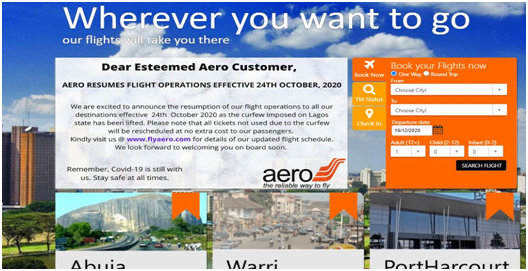
2) Then enter the destination you wish to travel to under the “Book your flights now” banner
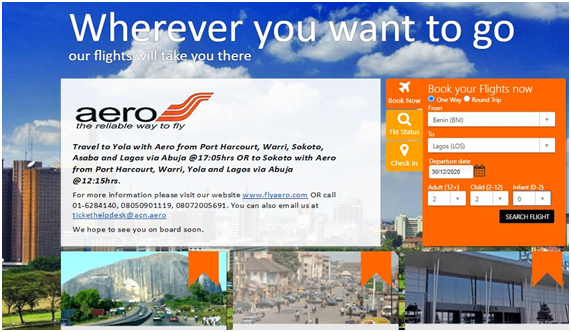
In this section, we also have the “Date” and “Passenger” bar. In our example we’ve chosen 30th Dec, 2020 as date of travel, also, we filled the “passenger” bar with 2 adults and 2 children. After you’ve filled the bar, click on the “Search Flight” tab at the base of the banner.
3) You’re then brought to the “Flight Selection” page. Here, you can select a seat on any of the classes available: Economy class or Business class. The Economy class is divided into two: Flexible and Non-flexible.
In this example, we selected “Flexible economy” as it’s the only class that has seats available.
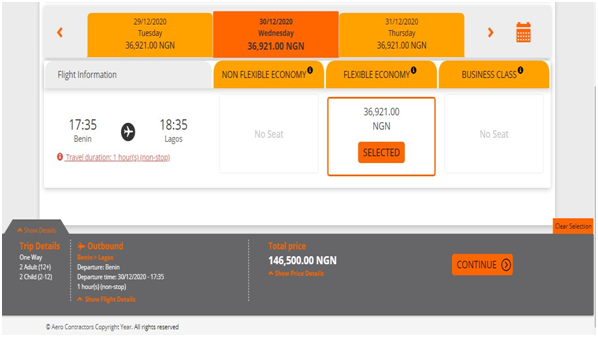
This page also contains the time of flight and the total price of ticket the passenger(s) is/are expected to pay.
Note: The price of a ticket that reflects on any of the class differs from the total price a passenger is expected to pay. The total price of a ticket has other factors calculated into it such as: tax, surcharge, etc.
Click on “continue” after you’re done with this page.
(4) Passenger information: This is the next page a customer views while booking for his/her ticket online.
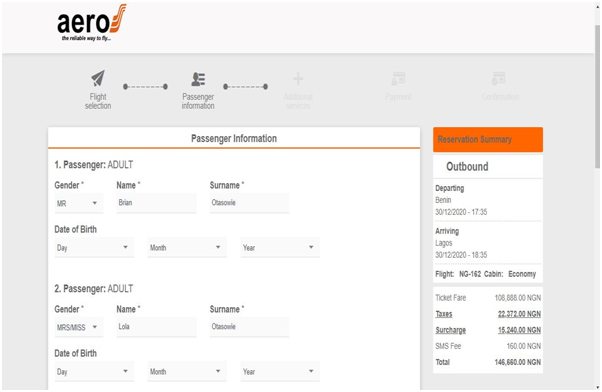
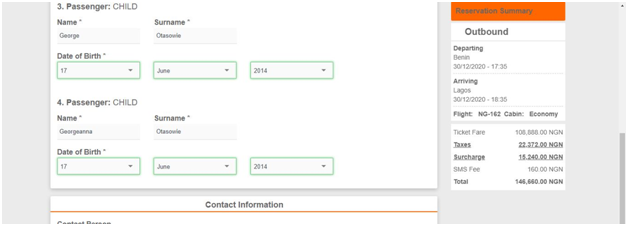
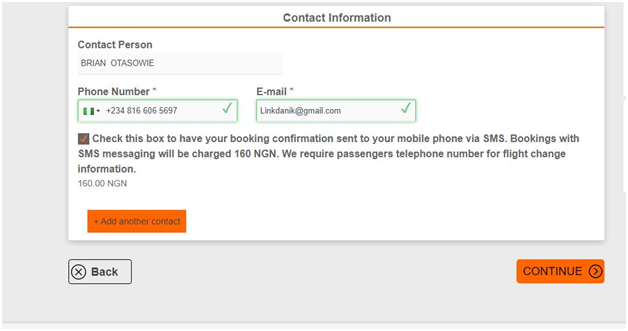
This page has sections where the passenger enters his/her bio-data (name, age) as well as contact information. Endeavour to fill in the names correctly i.e. names that are on your Photo ID card, also, enter only accurate email and phone number as this will help the airline reach you if there’s any information to pass across as regards your flight.
5) Reservation Summary/Additional services: On this page, the passenger takes a final look at what he/she has booked before proceeding to payment , the itinerary is shown in a summarized form for the passenger to take a cursory look at what (s)he has booked and to determine if there is no error. Also, on this page, the passenger would have Insurance added to the booking. The insurance fee costs #1,000 only. After you’re done with this page, click continue
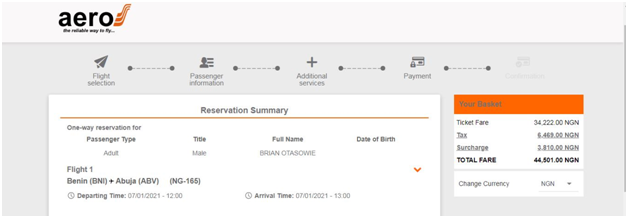
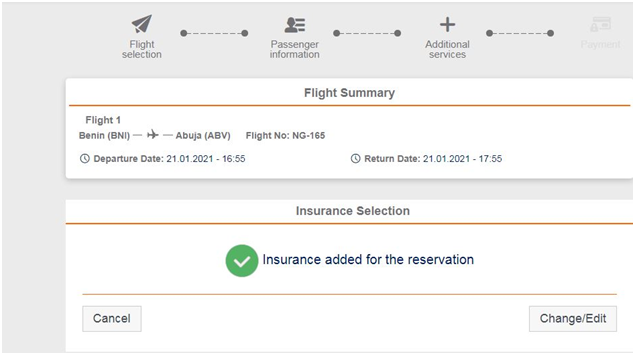
6) Payment: Here, the passenger is shown a list of payment platforms through which he/she could use to pay for the ticket which has just been booked. But for the sake of this article, we’ll be choosing the last payment option: Pay later.
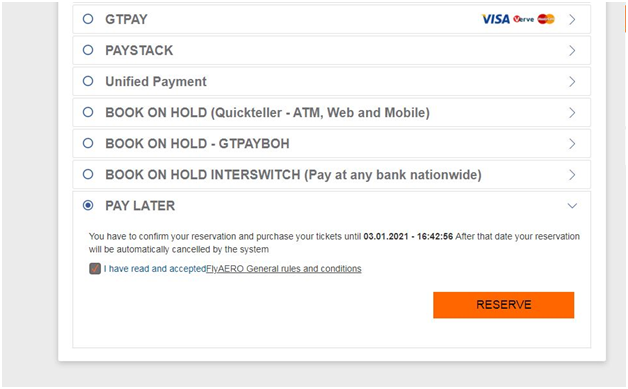
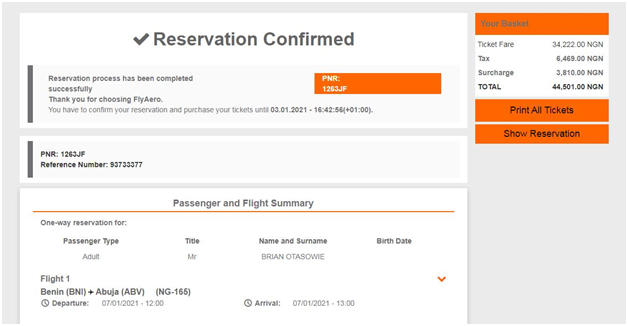
The Pay Later option enables you to make a booking and pay whenever you’re ready although within the time limit given to you by the system. After you’ve clicked on “Pay later”, check the “Fly aero rules and conditions” box to accept that you agree to the conditions and click on Reserve. Pay Later is commonly used amongst passengers as they can book for the ticket online and then go to the nearest ticketing office to pay for the booking over the counter. It’s a very easy and secure means to pay for tickets.
That brings us to the end of booking for a local flight ticket online. Now, let’s delve into booking for an international fight ticket online using Air Peace website to book for a flight from LOS-JNB (Lagos to Johannesburg).
- Booking for an international Flight ticket online
1) Visit Flyairpeace.com: This is what the Homepage looks like
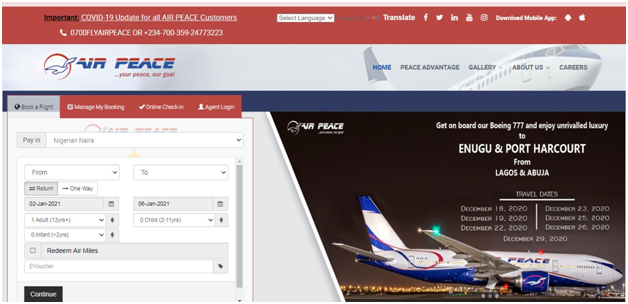
2) Enter the destination you wish to travel to under the “Book a flight” banner
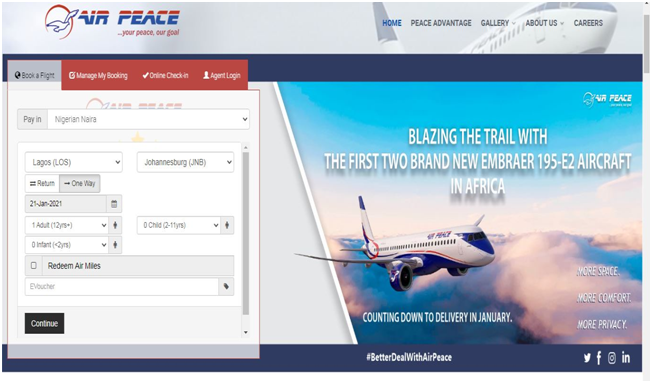
In this section, we also have the “Date” and “Passenger” bar as well as a “Return” or “One way” bar this is made possible if the passenger wants a to and fro ticket or a to ticket only. After you’ve filled the bar, click on the “Continue” tab at the base of the banner.
3) Flight selection page: Here, you can select a seat on any of the classes available: Economy class, Business class or First class. The passenger booking for the flight would have to tap the Itinerary bar before the various classes would drop down. The Economy class is divided into two: Flexible and Non-flexible. In this example, we selected “Flexible economy.”
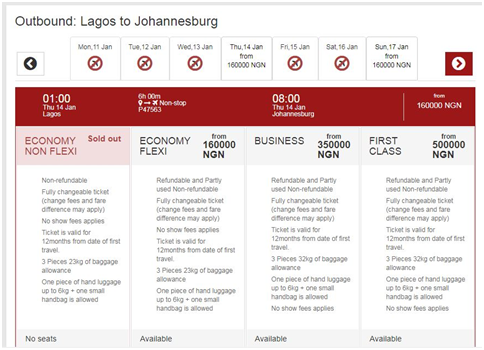
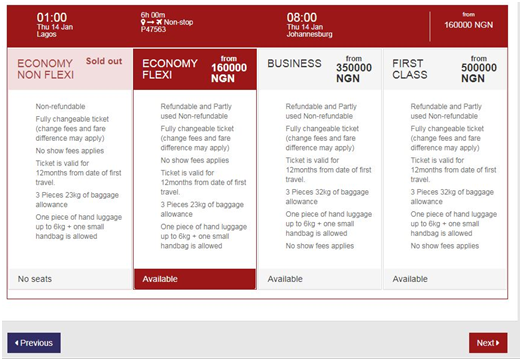
After clicking on the “flexible economy”, click on “Next” at the base of the page
5) The Options Page: This page breaks down the Ticket amount that the passenger is supposed to pay. If it meets passenger’s expectations, he/she then clicks on “Next” at the bottom of the page or “Previous” if they wish to go back.
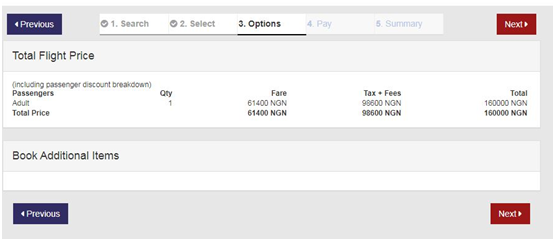
6) Passenger’s information & Payment page: Here, the passenger enters his/her bio-data like name, age, sex, title, etc. The passenger must also fill in correct details of his/her contact number and email address. The “New and Existing peace advantage member” sections are optional sections and do not need to be filled. The “Special requirements” section can be filled if one needs a wheel chair.
After that is done, the passenger then scrolls down the page to the payment platforms and click on any platform of their choice. In this article, we clicked on “I want to pay with Book-On-Hold” payment, the passenger then ticks the “Terms and conditions” box and clicks on “Next”
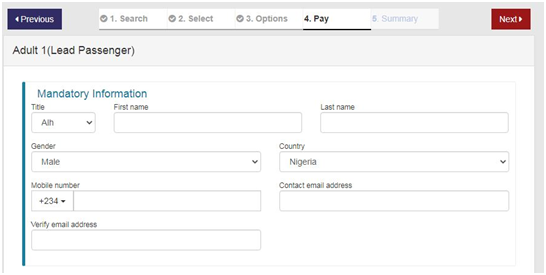
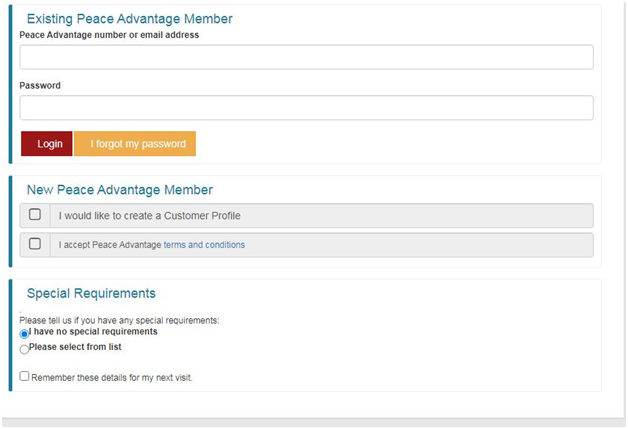
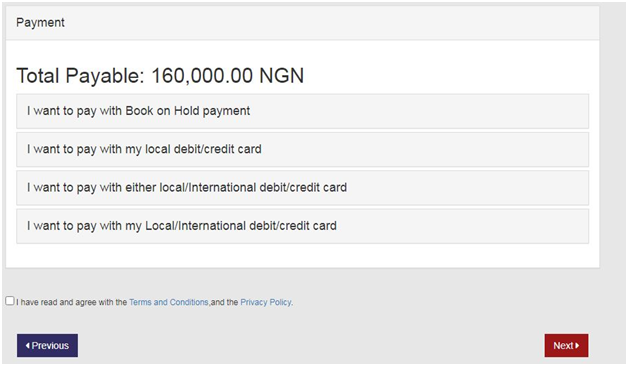
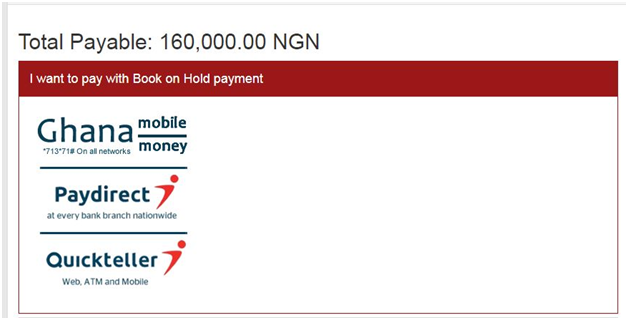
7) Confirmation Page: In this page, you’ll get your booking reference and a summary of your itinerary as well as your payment. The passenger then writes the reference code or screenshot and locates their nearest Air Peace ticketing counter to make payment over the counter within the time limit given him/her to pay.
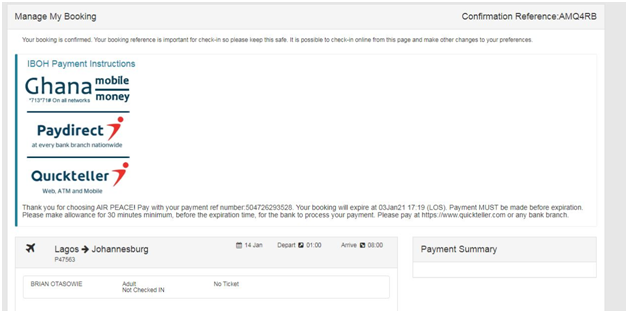
This brings us to the end of this “How to” article. Do you have any questions or are there steps I must have left out? Please do not hesitate to share in the comments section below. Thank you.
Featured Image Source: The Guardian NG

 Trump Warns Putin Of Tariffs Over Ukraine War
Trump Warns Putin Of Tariffs Over Ukraine War  Peter Obi Condemns National Assembly’s Vote On State Of Emergency In Rivers State
Peter Obi Condemns National Assembly’s Vote On State Of Emergency In Rivers State  Pornographic Actor Anna Polly Falls And Dies From Hotel Balcony While Filming
Pornographic Actor Anna Polly Falls And Dies From Hotel Balcony While Filming  NYSC Members Set To Receive Monthly Allowance Of 77,000 From March
NYSC Members Set To Receive Monthly Allowance Of 77,000 From March  Why Trump Kicked Ukrainian President Zelenskyy Out Of The White House
Why Trump Kicked Ukrainian President Zelenskyy Out Of The White House  Zoe Saldaña Is The First Dominican-American To Win An Oscar; See All The Winners
Zoe Saldaña Is The First Dominican-American To Win An Oscar; See All The Winners  Commercial Motorbike Rider Fatally Stabbed By Wife Over Financial Dispute
Commercial Motorbike Rider Fatally Stabbed By Wife Over Financial Dispute